Hi,
We had bought our LEO rover and had it up and running for about two months and we’re very happy with it. However, several weeks ago WiFi module short-circuited (not sure why; module fault or something) and it threw our LEO rover into unoperational status.
At first, it seemed that the RPi4 board was OK and that Husarion Core2 board was also defective (if would raise no Husarion Core2 error if Leo-bringup was launched from RPi, and no firmware update could be done). However, after some extensive testing, it seemed alright (all the right voltages were at all the right places - as far as we can tell). Then we tried uploading a simple code using MS Visual Studio (from Windows running laptop) and it seemed to work: all the basic functionality was there again (motor control -but not rover motors, ADC, LED blinking, etc). After that, we were able to upload new firmware to it from the RPi4 (and USB cable) as described in the tutorials. Also, we downloaded and installed newest OS version on the SD card.
The reason I’m writing is that we are currently stuck trying to run roscore or leo_bringup (via roslaunch) and we get the error: “RLException: ERROR: unable to contact ROS master at [http://husarion>11311]”. We are connecting to the RPi4 + Husarion Core 2 directly via cable (HDMI for monitor and keyboard) since we have ordered new a WIFI module (the same one) and are waiting for it to arrive. We have also tried using different WiFi USB modules (TP-Link TL-WN722N) but it does not seem to have any effect.
Thus, I would have two questions:
1.) for the ROS related program operation is it essential to have a WiFi module connected and that it be the original model?
2.) are we doing something wrong from the ROS side? or direct connection is not a way to go? How to test if everything is OK while we wait for the WiFI module to arrive?
And yes, just to mention when we turn on the robot (without an external monitor and the keyboard) with connected motors the LED indicator just keeps flashing as the system is not fully operational. Also, we have the following ROS environmental variables defined:
ROS_IP=192.168.5.58 (as the one defined by ip address command)
ROS_MASTER_URI=http://husarion:11311 (however ping husarion does not return any results)
ROS_HOSTNAME=leo
Any help or pointers would be welcomed and appreciated.
If any additional information is needed, I would be glad to provide it.
Cheers,
Josip
 (as suggested in the assembly docs).
(as suggested in the assembly docs).